Integrating Text-to-Speech in Your Node.js Applications with Unreal Speech SDK
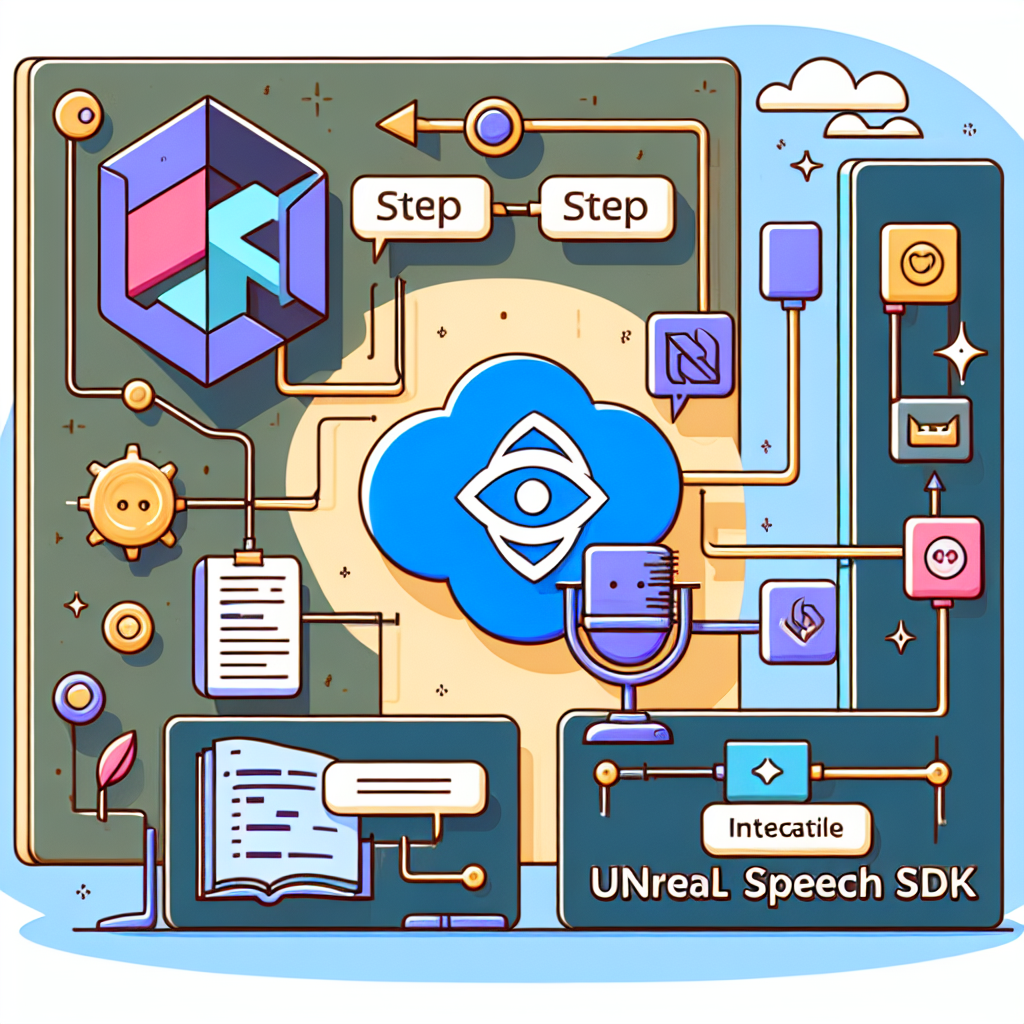
Introduction to Unreal Speech Node.js SDK
The Unreal Speech Node.js SDK serves as a powerful bridge between your Node.js applications and the innovative capabilities of the Unreal Speech API, focusing on text-to-speech synthesis. This toolkit is designed to simplify the integration process, allowing developers to seamlessly incorporate high-quality speech generation into their projects. Whether you're building an interactive game, an educational app, or a cutting-edge AI assistant, the Unreal Speech Node.js SDK equips you with the tools you need to add a new dimension of interaction to your application.
Getting Started with the SDK
Embarking on your journey with the Unreal Speech Node.js SDK is straightforward. The SDK offers a suite of easy-to-use methods for generating speech, managing synthesis tasks, and streaming audio directly to your application. From setting up your project to making your first API call, the process is designed to be intuitive for developers of all skill levels.
Prerequisites: FFmpeg Installation
Before diving into the world of text-to-speech synthesis, it's essential to prepare your environment. A key component of this preparation is installing FFmpeg, a versatile tool that plays a crucial role in processing and streaming audio. Whether you're on a Windows or Mac system, setting up FFmpeg is a straightforward process that unlocks the full potential of the Unreal Speech Node.js SDK.
Exploring the SDK's Capabilities
The Unreal Speech Node.js SDK is more than just a tool for converting text into speech; it's a gateway to creating more engaging and interactive user experiences. By leveraging the API's endpoints, developers can stream audio for immediate playback, generate speech with customizable options, and manage longer synthesis tasks with ease. The SDK's flexibility and range of features make it an invaluable asset for any project aiming to incorporate speech functionality.
Customizing Speech Output
One of the SDK's strengths lies in its customization options. Developers can tailor the speech output to fit their application's needs, choosing from a variety of voices, adjusting the bitrate for optimal performance, and fine-tuning the speed and pitch of the speech. Whether you're aiming for a specific character voice in a game or seeking a particular tone for your interactive assistant, the SDK provides the parameters needed to achieve your desired outcome.
Seamless Integration and Usage
Integrating the Unreal Speech Node.js SDK into your project is a breeze, thanks to its well-documented setup process and user-friendly methods. With just a few lines of code, you can initiate speech synthesis, manage tasks, and stream audio directly to your application, enhancing its functionality and user engagement. The SDK's design emphasizes ease of use, ensuring that developers can focus on creating remarkable experiences rather than grappling with technical complexities.
Conclusion
The Unreal Speech Node.js SDK is a robust tool that opens up a world of possibilities for developers looking to integrate text-to-speech capabilities into their applications. With its comprehensive features, customization options, and straightforward integration process, the SDK stands as a testament to the power of modern API technology in enhancing application interaction and user experience. As you embark on your journey with the Unreal Speech Node.js SDK, you're not just adding a feature to your application; you're unlocking a new realm of creative potential.
Getting Started with the Node.js SDK for Unreal Speech
Integrating text-to-speech functionalities into your Node.js applications has never been easier, thanks to the Unreal Speech Node.js SDK. This section outlines the process from installation to making your first API call, ensuring you have all the tools needed to bring voice to your applications.
Installation Process
Before diving into the world of text-to-speech synthesis, there are a couple of prerequisites and steps you need to follow to set up your development environment correctly.
FFmpeg Installation
The Unreal Speech SDK leverages FFmpeg for audio processing functionalities. Therefore, having FFmpeg installed on your system is a prerequisite.
- Windows Users: Visit the official FFmpeg website at https://ffmpeg.org/download.html to download the latest Windows-compatible build. Follow the instructions provided on the site for installation.
Mac Users: If you're operating on a Mac, the installation process begins with installing Homebrew, a package manager that simplifies the installation of software on macOS. Open your terminal and execute the following command:
/bin/bash -c "$(curl -fsSL https://raw.githubusercontent.com/Homebrew/install/HEAD/install.sh)"Once Homebrew is installed, you can easily install FFmpeg by running brew install ffmpeg in your terminal.
SDK Installation
With FFmpeg set up, the next step is to install the Unreal Speech Node.js SDK. Open your terminal, navigate to your project directory, and run the following npm command:
npm i unrealspeechThis command fetches and installs the Unreal Speech SDK, making it ready for use in your Node.js projects.
Making Your First API Call
After installation, you're now ready to integrate text-to-speech capabilities into your application. Here's a simple guide on how to use the SDK to generate speech.
Initialize the SDK: First, import the SDK and initialize it with your API key. This key is crucial for authenticating your requests.
import { UnrealSpeechAPI } from "unrealspeech";
const unrealSpeech = new UnrealSpeechAPI("your_api_key");Generate Speech: To generate speech, you will use the speech method provided by the SDK. This method requires you to specify the text, voice ID, and other optional parameters like bitrate, speed, and pitch.
const speechData = await unrealSpeech.speech({
text: "Hello, world!",
voiceId: "Scarlett",
bitrate: "192k",
speed: 0,
pitch: 1.0
});In this example, "Hello, world!" is the text you want to convert to speech. "Scarlett" denotes the voice ID used for synthesis. The bitrate is set to "192k" for high-quality audio, while speed and pitch are set to their default values for a natural-sounding voice.
Utilize the Speech Data: After the speech synthesis process, you can use the returned speech data in various ways, such as playing it directly in your application or saving it as an MP3 file for later use.
console.log(speechData); // Log or use the speech data as neededConclusion
By following the steps outlined above, you've successfully set up your development environment and made your first text-to-speech API call using the Unreal Speech Node.js SDK. This SDK opens up a world of possibilities, allowing you to create more interactive and accessible Node.js applications. Whether for creating dynamic content, developing assistive technologies, or enhancing user engagement, the Unreal Speech SDK is a powerful tool in your development arsenal.